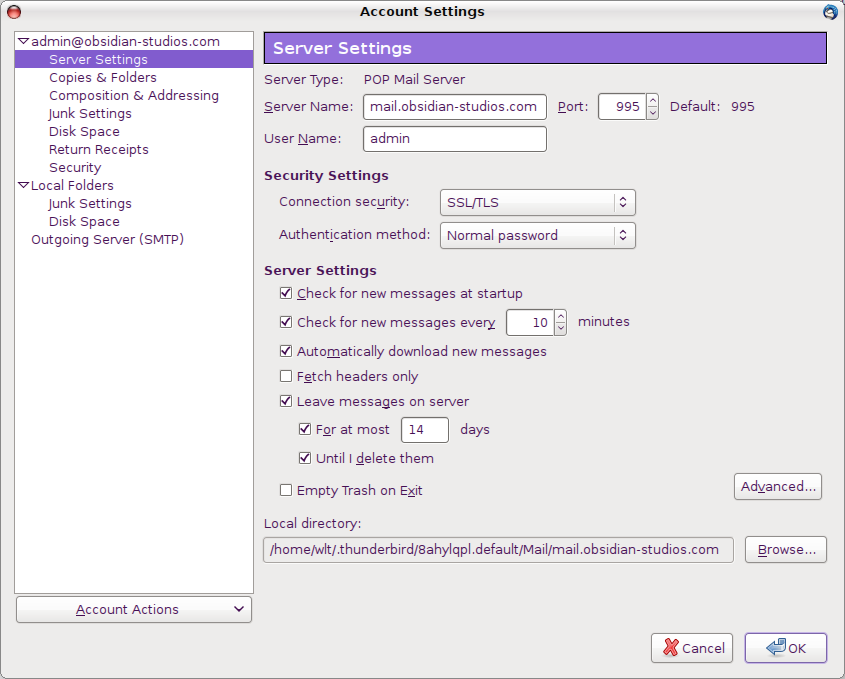Incoming POP Server Settings in Thunderbird
This how to is based on Thunderbird v3.1 running on Gentoo Linux
Account Settings
-
Go to the Edit (alt-e) menu and click on Account Settings... (ctrl-a)
* tools menu in older and windows versions
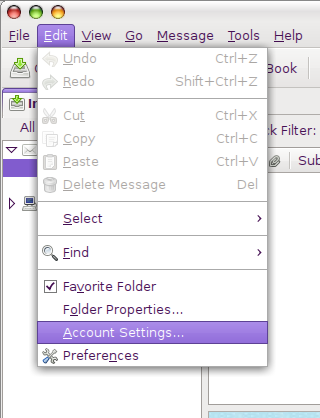
POP - Server Settings
- Select the account listed along the left side bar of the Account Settings window.
- Click on Server Settings under the account selected.
- Select SSL/TLS
* SSL radio button in older versions
- Verify the following information:
Server Type :POP Mail Server
Server Name :mail.obsidian-studios.com
Port :995
User Name :admin ( usually first initial plus last name, ie John Doe's user name is jdoe )